In our previous sections, we learned that there are more than 100 different Linux distros – or operating system distributions - each serving a slightly different purpose with a slightly different bundles of programs for different communities of users. We then created two Virtual Machines to compare two closely related distros, Linux Mint Mate and Linux Mint Cinnamon. In this section, we will introduce a new way to customize and share Linux through a process and a product we call a DistroTweak. Let’s start with a familiar story:
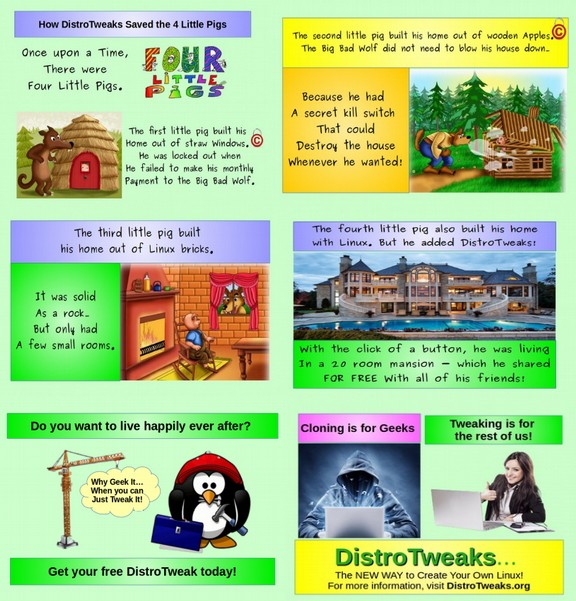
Our purpose in writing this book is to explain, in a series of detailed steps, how to make dozens of changes to the Linux Mint operating system to turn it into a powerful tool for writing books, developing courses and creating websites - what we call “sharing knowledge”. We also review how to add and use more than twenty free programs to Linux Mint and provide dozens of steps for customizing a free open source word processor called LibreOffice. The advantage of following our book and doing all of these steps on your personal computer is that it will help you better learn what is possible with Linux and LibreOffice and better understand how to use Linux and LibreOffice. But there are some “realistic” drawbacks to actually doing all of these dozens of customization steps. First, it is a question of time. It will likely take you several days to work your way through all of these steps. A lot of people are already very busy with their existing work and family obligations. They may not have the time to learn about and perform all of these intricate steps.
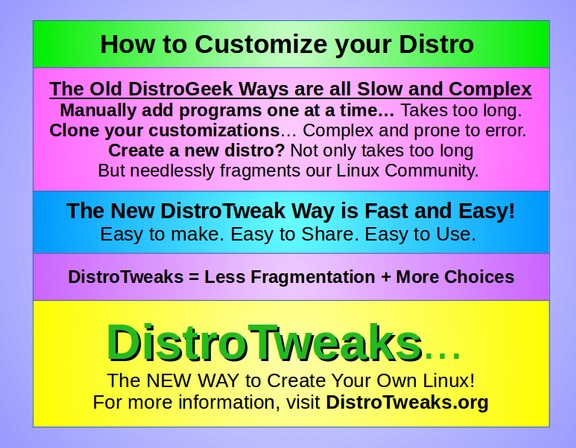
Second, there is the question of skill or interest. Many people who want to write books, teach courses and/or build websites do not have either the skill or the interest to perform all of these customization steps. We have spent years teaching courses in computer programming and website construction. We understand that many people do not even know how to right click on their computer screen - much less copy and paste cryptic commands into the Linux “black box” terminal. In order to solve this problem of helping folks have a customized operating system, without making all the customizations themselves, we have created a new and revolutionary way to quickly and easily share our custom operating system. We call this new way a “DistroTweak” and we are describing it here in this book for the very first time.
How Creating a DistroTweak Solves a Lot of Problems
We teach courses in writing books and creating complex interactive websites and we want our students to have access to the same custom computer system and the same custom programs we are using. We have made several dozen minor modifications to Linux Mint and we have added a couple of dozen programs to the default programs that come with Mint. We have also made more than one dozen modifications to LibreOffice – one of the default programs that comes with Mint. Before we invented DistroTweaks, what our students had to do in order to get a computer that looked exactly like ours was to read our books and then follow all the dozens of steps listed in our books. While this is a good learning exercise, and students should read our books in order to understand why we made these dozens of modifications, this “learning by doing” process is a long ordeal that may be too intimidating for a lot of our students.
We therefore developed a simple DistroTweak process which exactly copies all of our custom settings and custom programs - resulting in a special DistroTweak file. Our students can now install Linux Mint on their computer in the normal way and then add our DistroTweak file. In a matter of minutes, our students can have a very stable exact copy of our computer including all the dozens of customized Mint settings and all the dozens of custom programs and even all of our customizations to LibreOffice. Because no alteration is made to Linux Mint, the end result is highly stable. This DistroTweak process is also a better way to back up your computer – something we will review in a future chapter. It even works inside of a Virtual Machine – allowing you to test a DistroTweak before you install it for real on your existing computer. Finally, the process is so easy that anyone can create their own custom DistroTweak – with their own added programs and custom settings.
DistroTweaks is an Easy Way to Remodel You Linux Mint Home
You can think of Linux as the foundation of your computer’s home and the Mint Cinnamon Distro as the floor, walls and roof. It is a very basic home. Nearly everyone repaints the walls and adds several more bedrooms (programs) after moving in. But it takes a lot of effort adding 20 bedrooms and painting all the walls. Many of these new rooms had to be installed by painstakingly entering computer commands into the Linux terminal. Easy for computer geeks to do but much harder for the rest of us. DistroTweak allows us to add all of these new bedrooms with just a couple of clicks – saving a lot of time and effort.
What is a DistroTweak? Its more than a Software Bundle
A DistroTweak is a process for adding dozens of minor customizations and dozens of programs to a Distro in a matter of minutes with just the click of a button – rather than spending weeks making these minor changes and manually adding dozens of programs one at a time. We use the term tweak because this term has commonly been used among computer enthusiasts to indicate a minor change or slight modification of an operating system or application program. A tweak generally does not change the core of the operating system or program. It merely adds some things to it. A tweak is not likely to crash or reduce the performance of the operating system or program.
By comparison, a “hack” is typically a major modification of an operating system or program that attempts to alter the core of the system. Hacking is not recommended for beginners because if you change the wrong thing, you could freeze up the operating system or program – resulting in the black screen of death. On the other hand, tweaking in Linux is encouraged with numerous ways to change the appearance or modify the function of the distribution often by clicking on some buttons in a “Settings” screen or panel. Linux distros also include ways to add hundreds of free programs to their distributions. Adding programs is another form of tweaking a distribution to get the final product to perform the various tasks you need your computer to perform.
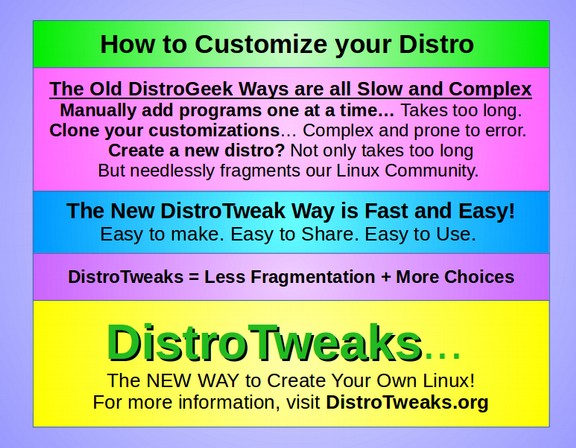
Why DistroTweaks?
To better understand how distrotweaks are different from former Linux Customization processes, we will take a quick look at the current methods for customizing a Linux distribution. Historically, each time you updated from one version of a Linux distribution to the next, you would consolidate all of your documents into a couple of folders and copy paste them onto an external drive. You would then create a Live USB stick with the latest ISO of the distribution you wanted to install and use the Live USB stick to install your new Distro. The problem with this approach is that, because installing a new operating system wipes your disc clean, each time you did this you needed to go back into the Settings section after the new install and make all the customizations that you had made before. Even worse, you then needed to reinstall all the programs and applications you had installed on your old system. If you had made dozens of changes to your former system and added dozens of programs, this process could take several days. Now imagine you are a teacher wanting all of your students to use the same set of custom settings and custom programs. Or imagine you are a leader of a business or a non-profit and you want every member of your staff to have computers with the same custom settings and programs. Instead of customizing one computer, you would need to customize 30 to 100 computers – a process that might take weeks or months.
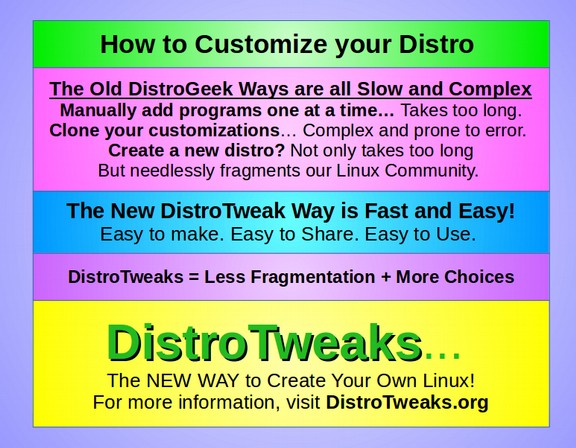
A better way to customize several computers at the same time, rather than changing them one at a time, is to make all of these changes only once and then copy that custom operating system. You can then install the copy onto each of the computers for your employees or students. In the past, there were two solutions to this problem of “mass sharing” of a custom distribution. The first was to clone the distribution after you had made all the customizations of your settings and programs with a cloning tool called Clonzilla. The problem with cloning is that it is a complex process and if you make a mistake, your goose is cooked. Folks often do not find out that their clone did not work until they tried to install it on their computer and got the black screen of death. Even if it worked, the clone was often not as stable as the original Distribution file it was based on. After having years of bad experiences with clones, we have turned against this complex cloning process. We wanted a process that used the original Distribution program – such as the Linux Mint Cinnamon program (called an ISO).
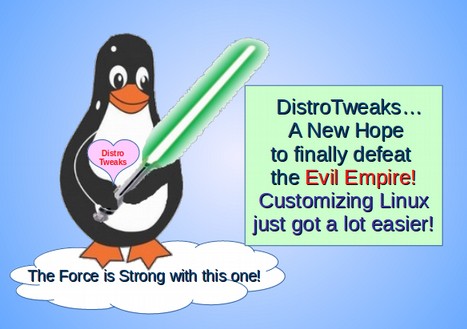
The other solution to customizing a distribution was to “roll your own” distribution. You would basically “fork” an existing distribution and delete the programs you did not like and add new programs you wanted instead. You also needed to create new graphics to replace the graphics of the parent distribution – and make several other changes that are not worth considering right now. Then if you wanted to share your distribution, you would need to build a website to host the Download page. There are several tools to help you create your own distribution.
Several reasons we do not recommend trying to create your own distribution:
First, adding another distribution creates fragmentation within the Linux community. There are already more than 100 Linux distributions. Rather than making a new distribution, what we need is an easier way to share customized versions of an existing distribution. This would cut down on fragmentation while expanding options for end users. This is the first goal and biggest benefit of DistroTweaks. It is better to cooperate with an existing distribution you like by sharing a tweak which uses and promotes that distribution rather than compete with an existing distribution by setting up a slightly different distribution. We are promoting Linux Mint is because our students will have an easy time learning how to use Mint – because it looks much like Windows XP or Windows 7.
Second, most folks fail to realize how much work goes into creating and supporting a Linux distribution. They fail to appreciate the fact that a distribution like Linux Mint includes more than 100 different programs involving more than 500,000 files and more than one billion lines of code written in several different computer programming languages - all of which in the end must work together seamlessly. The Mint operating system involves dozens of people working full time and hundreds of volunteers testing the Mint operating system and providing feedback. Even with this large group, it has taken more than ten years of constant effort to turn Linux Mint into one of the world's best operating systems.
Third, even the Linux Mint team could not have built such an incredible tool all on their own. Instead, they depend on the Ubuntu team, which are hundreds of additional people, to develop tools which are later added to Linux Mint. Ubuntu in turn relies on the Debian team which develops tools used by Ubuntu. Debian relies on the Linux Core team, which are hundreds of additional people who develop the Linux core. There are thousands more people who develop applications for Linux. The Linux Mint team works closely with all of these other teams to develop their final product.
Fourth, an additional important benefit of Linux Mint is that they have a very large community of very polite supporters who are active on the Linux Mint Forum to answer questions that new users might have. If you set up a new distribution, you should set up a website with a forum to answer questions in addition to a Downloads page. Without the community, the entire burden of answering questions about your new distribution would fall on you.
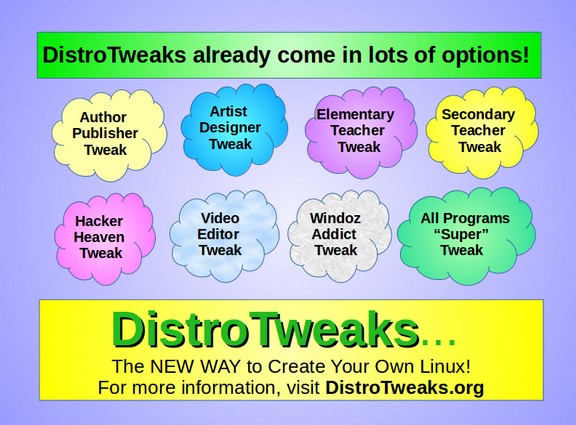
Finally, Linux and all of its downstream applications are changing so rapidly that keeping any Distribution current has turned into a full time job. We greatly value the time and effort the Mint team has put into creating a very good product. For all of these reasons, we do not want to create a new distribution. All we really want is to make an existing distribution slightly better by customizing it for a particular group of people – namely our students. While it may seem tempting to create your own distribution, it would require you to quit your day job in a futile effort that would be a lot like trying to reinvent the wheel.
To answer questions about distrotweaks and help folks share their own DistroTweaks with others, we have created a new website called DistroTweaks.org. Head over there to download our first DistroTweak which we call AuthorTweak – and to add a link to your own DistroTweak creations. Distrotweak.org also has a forum where you can ask questions if you have any problems. But because this process is very simple, it is also very reliable.
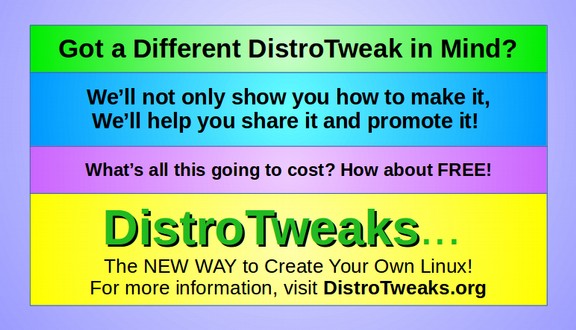
Follow these Steps to create your own DistroTweak
Note: This process is similar to the Backup process we discuss in a later chapter. However, the steps are done in a different order and include a few more steps.
#1. Consolidate your documents into folders and move your folders to an external USB drive. We want a completely clean computer for our distrotweak.
#2. Create a List of all the Tweaks you will make to the Distro Settings.
Here is our Mint Customization Checklist as an Example:
|
# |
Mint Customization Checklist |
Use |
|---|---|---|
|
1 |
Add and Use Shutter |
Learn Linux Section 4.2 |
|
2 |
Reset Screen Saver in System Settings |
Learn Linux Section 4.2 |
|
3 |
Reset Power Management in Settings |
Learn Linux Section 4.2 |
|
4 |
Install Updates with Mint Update Manager |
Learn Linux Section 4.2 |
|
5 |
Turn Off Sound Effects in Settings |
Learn Linux Section 4.2 |
|
6 |
Turn Off Cinnamon Visual Effects |
Learn Linux Section 4.2 |
|
7 |
Improve Mint Touch Pad Setting |
Learn Linux Section 4.2 |
|
8 |
Set up your printer |
Learn Linux Section 4.2 |
|
9 |
Improve Mint Swapiness |
Learn Linux Section 4.2 |
Mint Desktop Appearance Checklist
|
# |
Task |
Use |
|---|---|---|
|
1 |
Customize Desktop Background |
Learn Linux Section 4.3 |
|
2 |
Customize Window Theme |
Learn Linux Section 4.3 |
|
3 |
Move Mint Panel from bottom to side |
Learn Linux Section 4.3 |
|
4 |
Add Applets and Desklets |
Learn Linux Section 4.3 |
|
5 |
Turn on Redshift |
Learn Linux Section 4.3 |
|
6 |
Add 20 Free Programs – See Programs Checklist or use Aptik Backup to install these. |
Learn Linux Section 4.4 |
|
7 |
Add Browser Launchers to the Side Panel |
Learn Linux Section 4.4 |
#3 Create a Table of programs you will add and the method used to add them.
Author DistroTweak Additional Program Checklist : Mint already comes with several important programs including LibreOffice, Firefox, VLC Media Player, a calculator, GIMP Image Editor, PIX Image Editor, Redshift Screen Softener, Thunderbird Email and Calendar program, a Desktop Background Slideshow, several Applets or programs for our panel, several desklets or programs for our Desktop, a USB Stick Formatter and two backup tools – the Mint Backup Tool and Timeshift Snapshots tool. But if we want to turn our computer into a state-of-the-art tool for creating graphics for books and websites and courses, we should add 10 additional free programs - which we will review how to use in this and coming books and courses. Here is a checklist of these programs – installation of which are covered in Section 4.4 of this course.
|
# |
Author Tweak Programs to install |
Purpose |
|---|---|---|
|
1 |
Shutter with Mint Software Manager |
Screen capture tool. |
|
2 |
Pinta with Mint Software Manager |
Transparent PNG Image Editor. |
|
3 |
Fotoxx with Mint Software Manager |
Resizing Image Editor. |
|
4 |
Sigil with Mint Software Manager |
Ebook and HTML editor |
|
5 |
Calibre with Mint Software Manager |
Multiplatform Ebook Reader |
|
6 |
Unetbootin with Mint Software Manager |
Live USB Creation Tool |
|
7 |
Kdiff3 qt with Mint Software Manager |
File comparison tool |
|
8 |
Chromium with Mint Software Manager |
Google without the spyware |
|
9 |
Waterfox with Mint Software Manager |
Firefox Replacement browser |
|
10 |
XNView with DEB Package Manager |
Image Batch Conversion Tool |
|
11 |
Update LibreOffice with the Terminal |
To get latest version. |
|
12 |
Add LibreOffice Extensions |
To customize LibreOffice |
|
13 |
Add LibreOffice Templates |
To customize LibreOffice |
|
# |
Video Editor Tweak Added Programs |
Purpose |
|---|---|---|
|
1 |
SimpleScreenRecorder with Terminal |
Video Screen Recorder |
|
2 |
Open Shot with Mint Software Manager |
Video Editor |
|
3 |
GUVCView with Mint Software Manager |
Video Screen Recorder |
Once we have installed all of these tools, and have updated and customized LibreOffice, we will be ready to take our first system and program backups.
#4 Create a list or Table of all the modifications you will make to the programs. After we have finished customizing Mint but before we create a DistroTweak of our entire system, we should customize LibreOffice. These changes will make it much easier for us to write our book, website and course documents. Here is a Table of all the changes we made to LibreOffice as an example: LibreWriter Customization Checklist
|
# |
Task |
Comments |
|---|---|---|
|
1 |
Update LibreOffice to Latest Version |
5.2 Simplify LibreWriter |
|
2 |
Simply the Writer Main Menu |
5.2 Simplify LibreWriter |
|
3 |
Simply the Writer Toolbars |
5.2 Simplify LibreWriter |
|
4 |
Turn Off Word Completion |
5.2 Simplify LibreWriter |
|
5 |
Customize Standard Toolbar (many changes) |
5.2 Simplify LibreWriter |
|
6 |
Customize Formatting Toolbar (many changes) |
5.2 Simplify LibreWriter |
|
7 |
Add Better Icons to LibreWriter Menu Bar |
5.2 Simplify LibreWriter |
|
8 |
Stop Hidden Files from Showing in LibreWriter |
5.2 Simplify LibreWriter |
|
9 |
Add Template Changer to LibreOffice |
5.3 Add Extensions |
|
10 |
Add Language Grammar Tool to LibreOffice |
5.3 Add Extensions |
|
11 |
Add Export As Images to LibreOffice |
5.3 Add Extensions |
|
12 |
Add Custom Palette Exporter to LibreOffice |
5.3 Add Extensions |
|
13 |
Add Custom Palette Imported to LibreOffice |
5.3 Add Extensions |
|
14 |
Create Custom Solid Colors |
5.3 Add Extensions |
|
15 |
Create Custom Gradient Colors |
5.3 Add Extensions |
|
16 |
Create our Custom Default Template |
5.4 Custom Template |
|
17 |
Set New Default Page Style |
5.4 Custom Template |
|
18 |
Improve Image Graphic Style |
5.4 Custom Template |
|
19 |
Set New Default Paragraph Styles |
5.4 Custom Template |
In all, there are about 80 changes we will be making before we create our DistroTweak file. You can either make all of these changes yourself following the steps shown in our book. Or you can head over to DistroTweaks.org and download a free distrotweak to upload to your Linux Mint installation.
If you want to make your own DistroTweak to share with others, here are several more steps you will need to complete:
#5 Download the DEB files for all the applications you will be installing via a DEB file rather than through the Mint Software Center and place them in a special OPT folder in the File Manager folder. If you will be installing programs via PPAs and the Terminal, copy and post the terminal commands for installing these programs in a special DistroTweak document. Practice installing everything on your own computer just to make sure it all works and that you are aware of any and all dependencies ahead of time. Be as organized as possible.
#6 It is helpful to create a “DistroTweak” manual or website that users can go to explaining the reasons for all of these modifications so that users can decide whether they would benefit from all of these tweaks and a method they can use to contact you if they have any questions or feedback. For a step by step guide on how to create your own interactive website, see the following link:
https://createyourowninteractivewebsite.com/
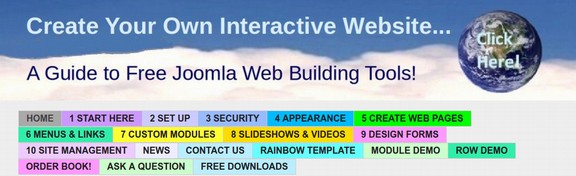
#7. Download an ISO of the latest version of your favorite Linux Distribution. In our case that was Linux Mint Cinnamon. Then use a free program called Unetbootin to transfer the ISO onto a Live USB stick.
#8 Use your Live Mint ISO Live USB stick to completely reformat your computer taking all the drive space just like you were installing Mint on a new computer.
#9 Make all the tweaks and updates to your new distro installation using your Table to make sure you did not forget any changes.
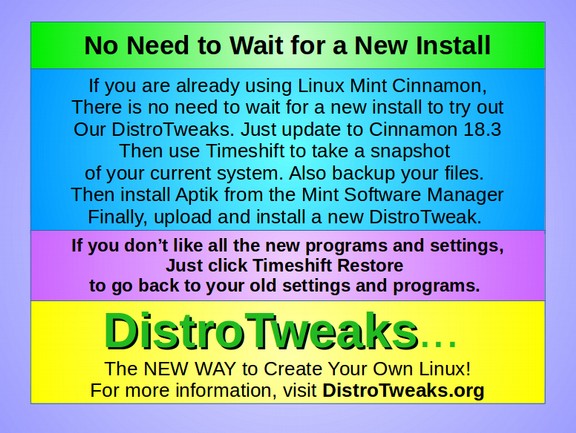
#10 Add all the custom programs to your new distro using the list or table to make sure you have not forgotten any programs. First, install whatever you can from the Mint Software Center. Then install the DEB files with the DEB package manager. Then install the remaining PPAs and programs with the terminal.
#11 Make any modifications you want to programs such as LibreOffice that you want to include with your DistroTweak package. Again, use a Table to make sure all the modifications have been included.
Special Notes before creating your DistroTweak
Clear the Recent Documents List from LibreOffice. Clear all the files from Geany. Clear all the browser caches for Firefox and Chromium. Copy your LibreOffice Templates in case they need to be reinstalled. In LibreOffice Options, remove your name from User Data.
#12 Use a PPA to install a special tool called Aptik. To install Aptik, open a terminal and copy paste the following commands.
sudo apt-add-repository -y ppa:teejee2008/ppa
sudo apt-get update
sudo apt-get install aptik
#13 Open Aptik. Then start Aptik from the Mint menu and enter your password. Here is the initial screen:
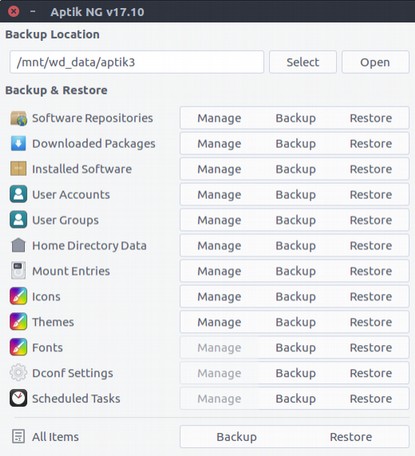
#14 Create a backup folder in the file system folder of our computer. This will require right clicking on the screen and clicking Open as Root. Then right clicking again and clicking Add a new folder. Then name the folder backups. Then in Aptik, click on Select which opens in the File System folder. Then click on our new backup folder.
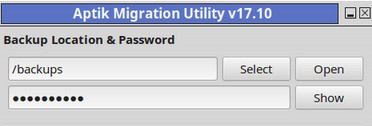
Next, Click on One Click Settings to review the default settings (which we can change if we want).
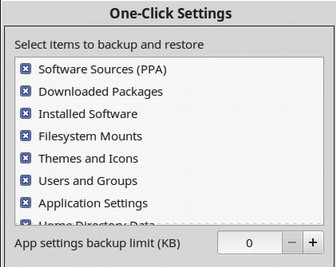
The two tasks not shown are Home Directory Data and Scheduled Tasks. Click OK to close this window. Next click on the Backup icon to the right of Installed Software. This will bring up a list of programs that will be backed up by clicking on Downloaded Packages. If some of your programs were installed as DEB packages, you may get this warning.
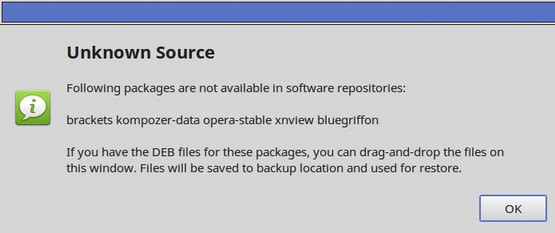
If you get this warning, open our file manager and open the OPT folder. Right click on the File Manager screen to Open as Root.
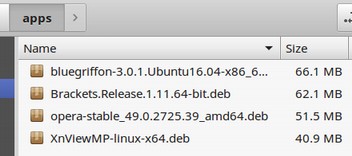
Then select and Drag all of these DEB packages into the Backup list window and they will be installed along with the regular programs.
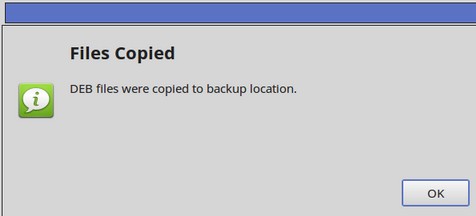
Once we have moved all DEB programs over to the big window, we will see the following very long list of packages that will be copied and placed in a special archive folder. You can uncheck any programs you do not want to back up or copy to your new installation of Mint. Some very large programs – especially VirtualBox – should definitely be de-selected or even uninstalled before making your backup. Programs that are a part of the Linux Mint distribution may not appear in this list. For example, Firefox is installed by default with Mint.
#14 Use Aptik to copy all of your programs and system settings into a special backup folder. Click on the One Click Backup button. It will take about ten minutes to copy all of your programs, software sources and settings to your backup folder. The ending screen will state Backup Completed. Click Close. Now open the backups folder to see what is in it. There are 11 items.
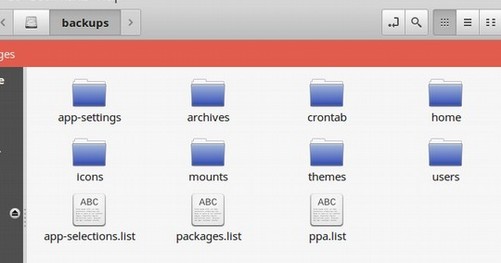
Right click on Properties to see the file size. It is 4.3 GB. We will then copy the backup to our USB External Drive and/or to our Cloud Storage Drive (which we will discuss more in the next section). Once you have copied the backup folder to an external or cloud drive, delete it from the Mint File System to save space.
#15 Change the name of this backup archive to “your special distrotweak”. This file can then be stored on both an external USB and in the cloud. Once you have taken your DistroTweak, then you can transfer your documents back to your Nemo File Manager. If you want to share this folder with others, rename the folder “Your Special DistroTweak.” This is a very simple process that takes just a couple of clicks of our mouse and about ten minutes.
Steps to Add a DistroTweak to your Computer
#1 Backup Your Documents
Place all of your Documents in folders and copy them over to an External USB.
#2 Use a Live Mint USB to reformat your computer
You may even have the original Live Mint USB you used to install Mint on your computer in the first place. If not, format a USB stick and go to the Mint website to download the latest stable ISO of Mint. Then use Unetbootin to turn the Mint ISO into a Live Stick. Then restart your computer with the USB Live stick. Go through the normal installation process.
#3 Install Aptik on your New Mint Installation
When you are done installing Mint, remove the live stick and add Aptik by going to the Mint Software Manager and searching for Aptik. Then click Install. Alternately you can use the following commands to install Aptik on your new Mint installation:
sudo apt-add-repository -y ppa:teejee2008/ppa
sudo apt-get update
sudo apt-get install aptik
Then copy paste your DistroTweak folder from your USB or cloud storage to the File System folder in your new Mint installation.
#4 Download and/or copy your DistroTweak into your File Manager.
#5 Point Aptik to your DistroTweak folder
Enter your admin password. Then click on One Click Restore. Watch as dozens of programs are installed in minutes. When “Do you want to continue” comes up, type in Y, then Enter. If an error warning appears, click “Skip All” to bypass it. The final screen that will appear after a few minutes stating “Restore Completed.”
#6 Add Back your Documents and Images
Using the Documents backup process (which we will discuss in detail in a later section), add these folders back from either your external USB drive or your Cloud Storage system. This process is amazingly fast but not entirely perfect. You may need to reinstall any applets you had in your side menu and any desklets you had on your Desktop. Also you should open each program on the new system to make sure it works. Some dependencies may not have been carried over and will need to be reinstalled. Even some programs such as the Opera and Gnome web browsers and Open Shot may be missing and need to be reinstalled. Other programs, such as GUVCView may be listed in the Mint Menu but may not work. These few programs will have to be uninstalled and reinstalled. But 90% of the programs will be installed and work without problems.
An excellent way to see this system in action is to use Virtual Box to set up a new virtual Mint 18.3 system and then add Aptik and your DistroTweak folder to it through the Virtual Box Shared folder. Then click Restore. You will be amazed at how much this new virtual system will match your existing computer. The LibreOffice images path will be reset to Gallery. Also the Templates path will be reset to hidden folders. The fonts will be left at Sans. Shutter will still be in the tray but may not work. The side panel will always shown and will need to be reset for auto hide. The Desklet clock will not appear and will need to be reset. The Desktop Clock theme is carried forward. Screen saver and power settings were carried forward. The workspace settings and applets will not be carried forward. They will need to be installed separately. LibreOffice may be a bit confused:
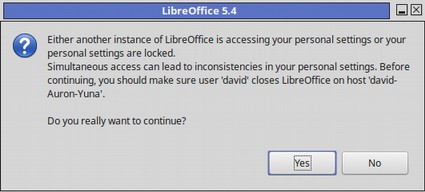
Click Yes. Then reopen it. It will open with nearly all of our customizations already made. Our Custom Colors are carried forward. But not our custom gradient colors. We will need to manually put the gradients folder back in the same way as we did when we originally created our custom gradients folder.
DistroTweak Limitations
After installing dozens of programs with your DistroTweak, there may be a couple programs that are listed in the Mint Menu but may not work. These will have to be uninstalled and reinstalled. For best results, a Mint Cinnamon DistroTweak should only be used on a Mint Cinnamon installation and a Ubuntu DistroTweak should only be used on a Ubuntu installation. DistroTweaks also require using the same Desktop Environment. For example, a Mint Cinnamon DistroTweak would not work well on a Mint Mate new install. DistroTweaks should work on any Ubuntu based distribution. However, some programs could “stall or freeze” in some distributions. You should always test the DistroTweak in a Virtual Machine and manually install any program that causes a problem. DistroTweaks should also work with upgrading from one version of a distro to another – for example, a DistroTweak made with Mint Cinnamon 18.2 should work very well on a new install of Mint Cinnamon 18.3. There is also an Aptik version for Debian and any distro based on Debian. Beginning in January 2018, DistroTweaks made by the new version of Aptil should work with any distribution based on either Fedora or Arch Linux. However, DistroTweaks may not likely to work with any “Independent” Linux Distribution unless the distribution offers a pathway to add Ubuntu PPAs. This means that DistroTweaks will work with over 80% of all Linux Distros. Because nearly all beginners use distros based on Ubuntu, including Linux Mint, DistroTweaks will work with over 90% of distros used by beginners.
The Coming DistroTweaks Revolution
Go to DistroWatch.com and you will see the Top 100 Linux Distributions ranked by popularity. Click on More Statistics at the bottom of this list and you will see that there are currently 306 Linux Distributions to choose from. This is despite the difficulty of starting and maintaining a distribution. Many of these are specialty distributions such as one with programs for geologists and a couple more with educational programs designed for teachers. Nearly all of these specialty distros would be able to save massive numbers of upkeep hours by moving their special programs onto a DistroTweak and allowing a bigger full time Distro like Linux Mint do the heavy lifting of keeping the operating system basic components up to date. But as much as DistroTweaks will offer a new option to existing specialty distributions, it will offer even more options to the thousands of people who would like to create their own custom set of programs to share – but were blocked from doing so by the difficulty of starting and maintaining their own distributions.
Now creating your own version of Linux is about to get a lot easier. As more people find out about DistroTweaks, the new way to customize Linux, we will see new DistroTweaks for Linux Mint being offered every day. Over time, instead of 306 Linux Distribution options, which we have now, there will be more than one million bundles of programs for folks to choose from. Even small companies can offer their staff their own version of Linux. Every high school and college in the nation can offer their students their own version of Linux. Our goal at DistroTweaks.org is to help promote all of these new Linux operating systems. What will you create with the power of DistroTweaks?
What About Security?
Security is largely a question of trust. If you add any new program to your computer, the question is do you trust that program? It is odd that people who think nothing of using programs like UEFI and WINDOWS would question the safety of transparent open source programs when both UEFI and Windows are known to “call home.” This means that they are both malware by definition and can not be trusted. You should research the history of any program before you install it. Ask yourself: How long has the program been in existence?
Is it open source? Can the source code be inspected?
When you install a DistroTweak made by someone else, carefully review the list of programs added by the DistroTweak. Do you know and can you trust every one of the programs being added? A chain is only as strong as its weakest link.
It only takes adding one bad program to compromise the security of your entire system. Having said that, since DistroTweaks will make it much easier to use Linux, by adding dozens of programs in batches with the click of a button, rather than adding them one at a time through four different installation processes, DistroTweaks will make overall computer security much better. Anything that makes it easier for users to move from Windows to Linux is an improvement in security because nothing is less secure than a Windows computer.
What’s Next?
Now that we understand the Power of the DistroTweaks, let’s review how to install Linux Mint Cinnamon on an economical but powerful Acer C910 Chromebook.

