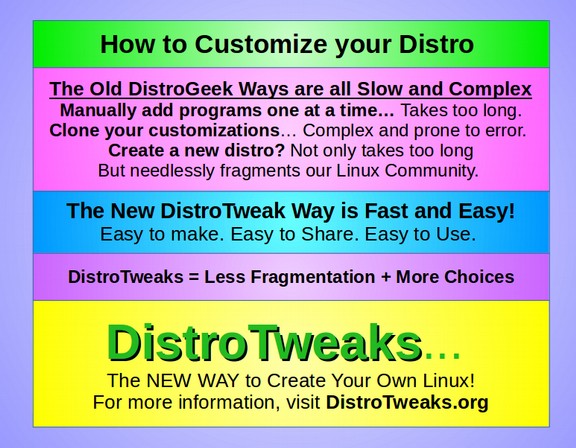In our last section, we set up virtual machines for Mint Cinnamon and Mint Mate. In this section, we will use those virtual machines to demonstrate some of the differences between Mint Cinnamon and Mint Mate.
6 Advantages of Cinnamon over Mate
Mate has one advantage. It uses slightly less power and therefore we could use it without being plugged in about 10% longer. However, Cinnamon has many advantages over Mate that make it a better choice. Here are six advantages.
#1 Cinnamon has a Simpler Menu that Mate
#2 Cinnamon has a more Customizable File Manager
#3 Cinnamon has Better Desktop Background Options
#4 Cinnamon has Better Integration with Mega Encrypted Cloud Service
#5 Cinnamon has Better Internet Connectivity
#6 Cinnamon is under More Active Development
Let's take a closer look at each of these six advantages.
#1 Cinnamon has a Simpler Menu that Mate
Cinnamon has only one Menu screen that contains all the information we need. By contrast, Mate has two menu screens requiring you to go back and forth between them to access different functions. Here is the Cinnamon Menu:
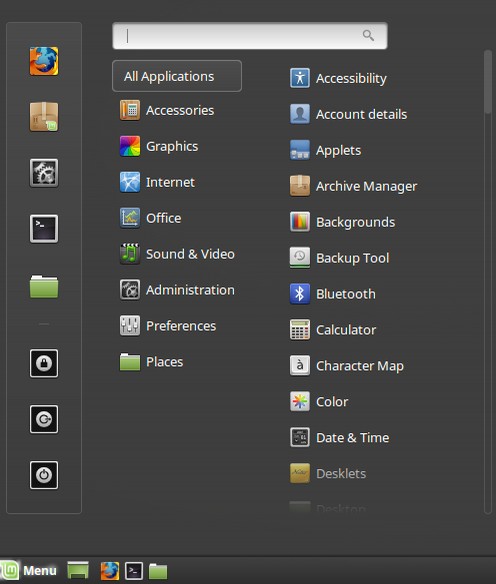
Here is the Initial Mate Menu screen, called the Favorites screen:
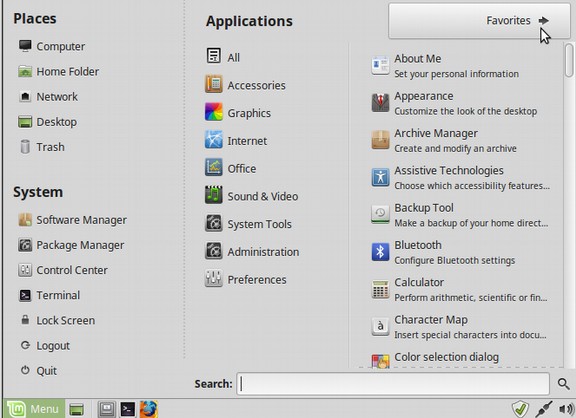
Here is the second Mate Menu screen - reached by clicking on the Applications tab.
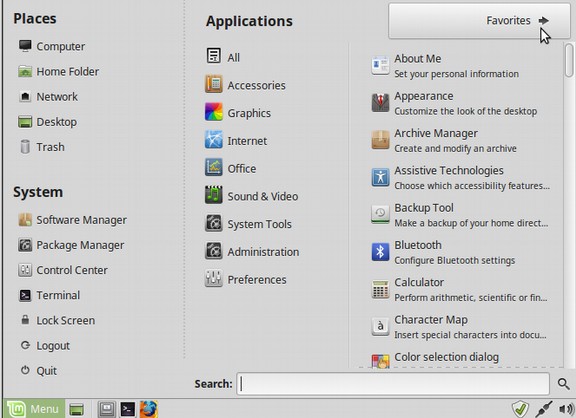
Since Favorites are in the Side Panel, Cinnamon gets rid of the Favorites Menu and displays only the Applications Menu.
#2 Cinnamon has a more Customizable File Manager
Cinnamon has a slightly better file manager called Nemo. The Mate file manager is called Caja. The two file managers look about the same. But with Nemo, we can easily create color folders with a simple right click.
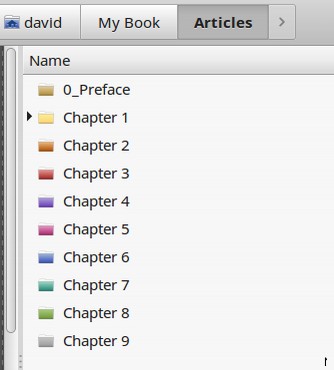
On the other hand, Caja has an Edit Background Colors function which is not present on Nemo. But this only works with the Icon View - not the List View. Since I have a lot of folders and documents, I rarely use the icon view. But Nemo allowing me to change folder colors helps me tell my folders apart and thus click on the right one. With Caja, we can not change the folder colors.
#3 Cinnamon has Better Desktop Background Options
Both Cinnamon and Mate can quickly change the background image. But Cinnamon has better desktop background options, including a slideshow. To install a new background image on your Desktop, either right click on the Desktop and select Change Desktop Background or click on System Settings, then Backgrounds. Either way, you reach a screen that looks something like this:
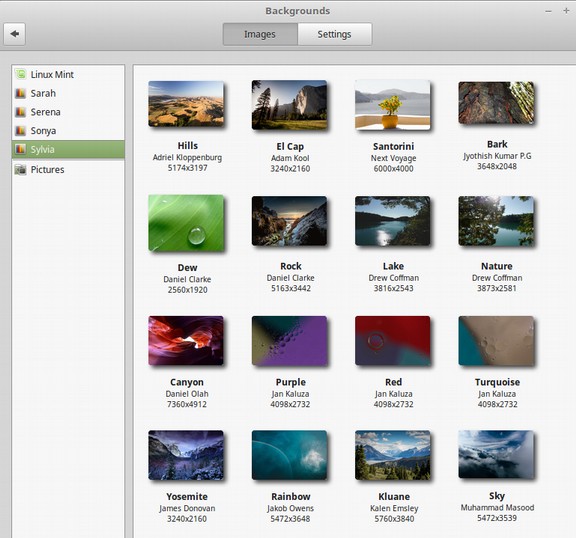
Click on Sarah, Serena, Sonya or Sylvia to get many more options. You can find more options by doing an online search for free desktop backgrounds. You can also click on Pictures to open your own Pictures folder. Or you can place any images you want in a new folder in your Nemo File Manager and then click on the Plus sign at the bottom of the screen to add that folder to the side panel above.
If you would like rotate between a variety of background images on your Desktop, Cinnamon (but not Mate) allows you to replace your background image with a rotating slideshow with as many images as you want. Just click on Settings and set up a slideshow:
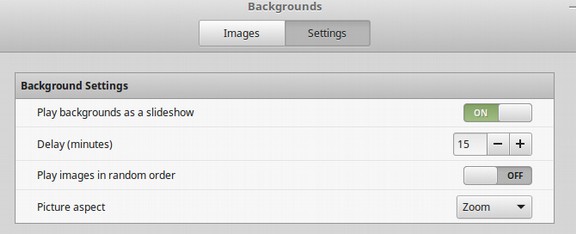
Here is the first slide of the default slideshow.
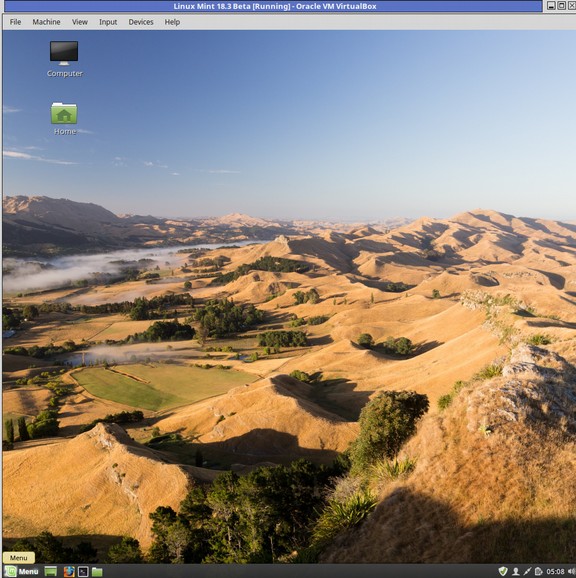
You can add your own images by creating a folder in Nemo and naming it slideshow. Then click on the plus sign to add this folder to Background Images side panel. There are thousands of additional free background images you can get at these links: https://pixabay.com/
https://unsplash.com/search/photos/background
You can also create your own images 1920 pixels wide by 1080 high. Be sure to optimize the file size to keep each image under 100KB. Then upload it to your Downloads folder. When selecting new desktop images, make sure that there are not a lot of graphics on the left side of the image as this is where we will be placing our desktop quick link icons.
#4 Cinnamon has Better Integration with Mega Cloud Service
I use a fully Encrypted Cloud Service called Mega to back up certain files. This service offers 50 free GB of data storage and is the world's only end to end fully encrypted cloud service. Thankfully, Nemo has an extension that works with Mega to automatically sync selected folders. I could not do this with Caja.

#5 Cinnamon has Better Internet Connectivity
Cinnamon has better Internet connectivity. I have no idea why. But all too often, when I go online with my Mint Mate laptop, Mate has trouble finding my Internet Connection - even when I click on the correct connection several times. Meanwhile, my Cinnamon laptop never has this problem.
#6 Cinnamon is under More Active Development
Linux Mint Cinnamon is under much more active development than Mate. For example, Cinnamon had Workspace options and window managers years before they were added to Mate. The Cinnamon Desktop Slideshow is another good example. Mate may have this feature some day. But why wait when Mint Cinnamon has it today?
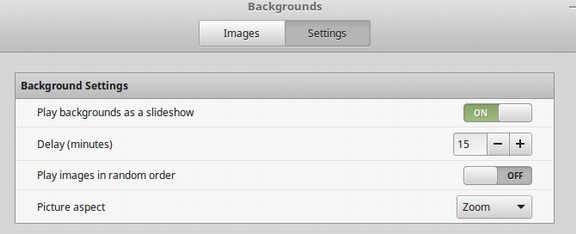
Now that we have a better idea of why we chose Cinnamon over Mate, and a better idea of what Linux Mint is all about - basically looking and working a lot like Windows XP or Windows 7, in the next section we will introduce DistroTweaks – a revolutionary new way to customize and share Linux.